How To Stop Windows Update from Forcibly Rebooting Your Computer on Windows 7
Have you ever come back to your PC and found that it automatically rebooted itself due to pending Windows updates? Thankfully there is a way to turn off Windows auto-restart but keep automatic updates turned on. It’s really quite simple to make this change, but you will need Windows 7 Professional, Ultimate or Enterprise as it relies on utilising the Local Group Policy Editor.
Procedure:
Navigate to Start, type gpedit.msc in the search bar and press enter. The Local Group Policy Editor opens.
Scroll down to the following location:
Computer ConfigurationAdministrative TemplatesWindows ComponentsWindows Update
Double click on the option – No auto-restart with logged on users for scheduled automatic update installation. The Properties dialog box opens. Select the Enabled radio button and Click OK.
Close Local Group Policy Editor. From now on, Windows will no longer request to restart your computer after Windows installs auto-updates.
If you are in need of IT support in and around the Sydney CBD, please visit our website and give us a call.

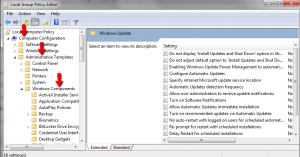
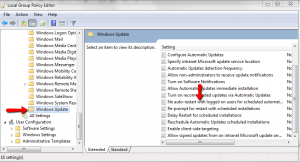

I am guessing that once the policy is created, couldn’t the resultant registry change be exported and the imported to non-pro versions of windows 7?