Its a problem thats annoyed me for a long time: Huge hard drives, and system restore taking up to 12% of the drive.
Whats even more annoying, is the lack of fine control over reserving a small amount of disk space.
For example, on a 1000Gb (1 Terabyte) hard drive, 12% represents over 110Gb for system restore (which is a crazy amount)
I have a 500Gb drive, and SR wants to allocate 57Gb for system restore:
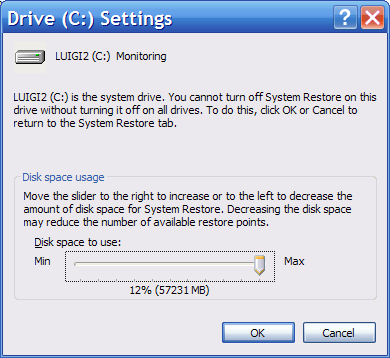
But: You can change it. You go to control panel -> System -> System Restore -> C: -> settings
And then move the slider down from 12% to 1%, and I’m now using “only” 6Gb (on a 500Gb drive):
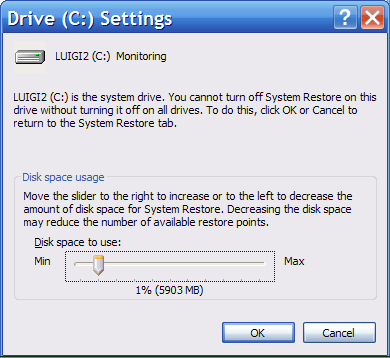
I’ve found that 1.5Gb is usually enough to store at least 2 weeks of default restore points (ie automatically generated restore points). Plus I really don’t see the need for having more than about 15 restore points anyway.
Unfortunately, when you move the slider 1 notch to the left, SR drops from 6Gb to 0.2Gb (200Mb).
It would really annoy me that I could not control SR to give myself 1.5Gb of system restore space.
Well, with a bit of hunting around, I found a reasonable workaround (which requires changing 1 entry in the system registry).
Run Regedit, and go to: HKLM -> software -> microsoft -> windows nt -> currentversion -> systemrestore
There is a dword value called DiskPercent thats set to “C” (12)
What does it do? it sets the maximum disk percentage that is shown on the slider in the drive settings window for system restore
Modify DiskPercent (double click on the word), and change the value to 1 (so now the slider will go from 0% up to 1%)
Close regedit, and any control panel windows you have open.
Now when you go to: control panel -> System -> System Restore -> C: -> settings
You will see the slider goes from 0% up to 1% (instead of 12%):
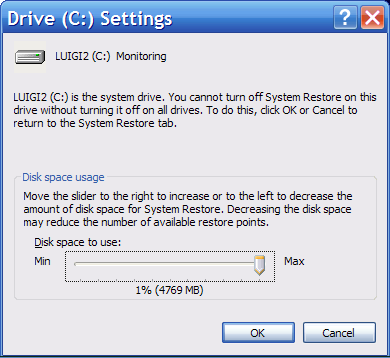
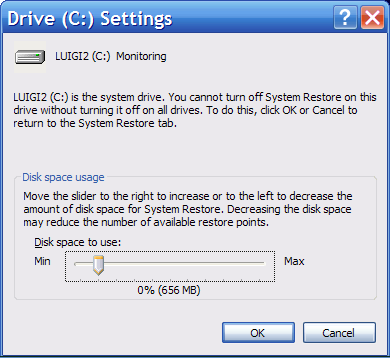
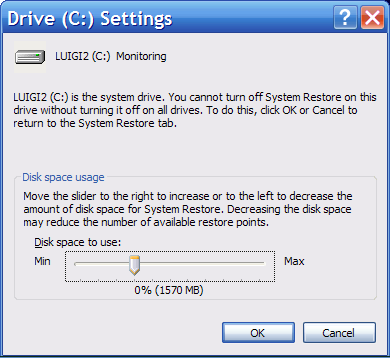
And as you can see, setting 1.5Gb of system restore space is much easier now!
