How to allow multiple users to access an encrypted file
In a previous post we covered how to encrypt files or folders in Windows and various important details surrounding the use of EFS (Encrypting File System).
This post will cover how to grant multiple users access to one of these encrypted files or folders, as well as a quick reminder on how to turn encryption on for a given file/folder.
Procedure
1. Right click the relevant file and select ‘Properties’ from the drop down list.
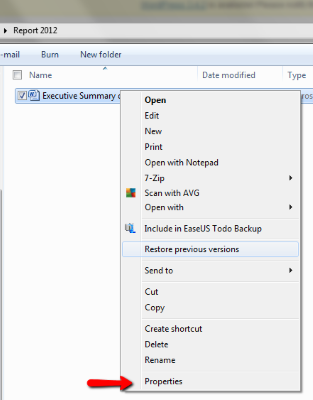
2. The file’s Properties dialog box opens. Select the ‘Advanced’ button.
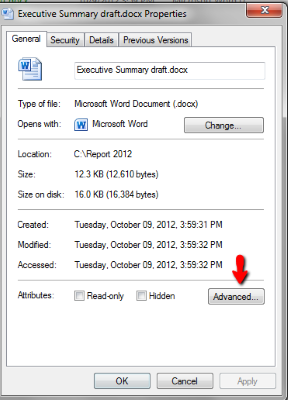
3. In the Advanced Attributes dialog box, tick the option ‘Encrypt contents to secure data’ and click ‘OK’.
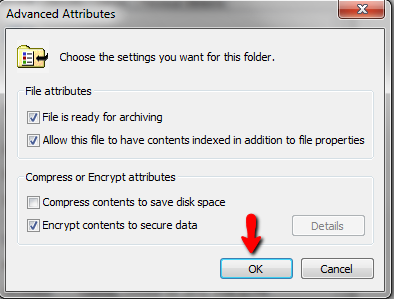
4. You are returned to the Properties dialog box. Click ‘OK’ to continue. The file should now be in green.
5. Right click the file again and select ‘Properties’.
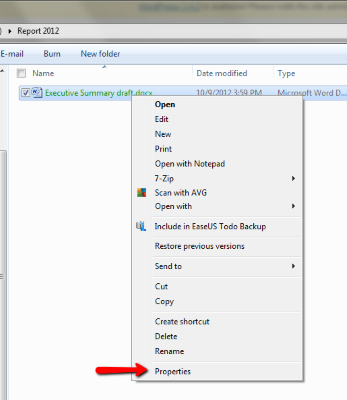
6. In the Properties dialog box, click ‘Advanced’. Select the ‘Details’ button in the Advanced Attributes dialog box.
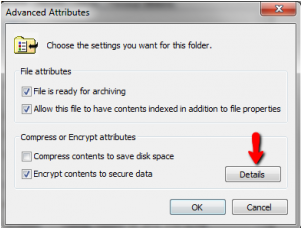
7. In the User Access pane, you can view who has access to the particular file. Click the ‘Add’ button.
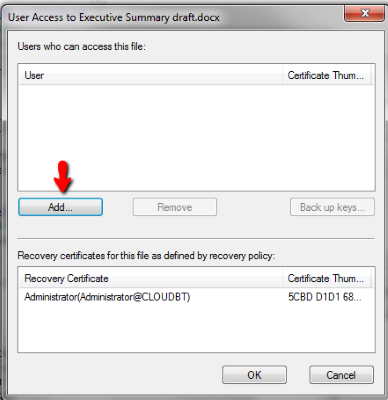
8. Select the person you want to grant access to the file. Click OK.
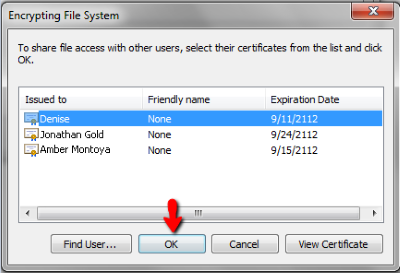
9. You are returned to the User Access pane, where the person selected is now listed under ‘Users who can access this file’. Click OK 3 more times to finally close out of file properties.
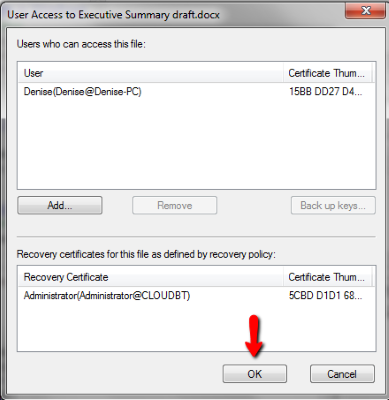
Conclusion
Remember, if you are going to utilise encryption on your files in Windows it is important to back up your security certificate so that you can access the files in case your Windows installation becomes corrupt.
Also, if you find yourself in need of IT support and you’re located in Sydney, please don’t hesitate to get in touch with me.
