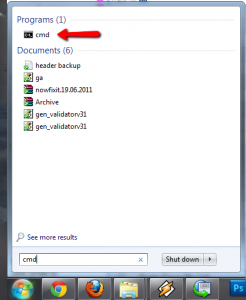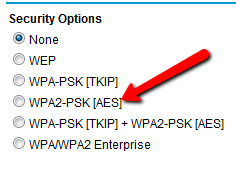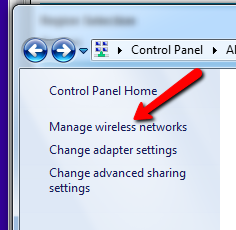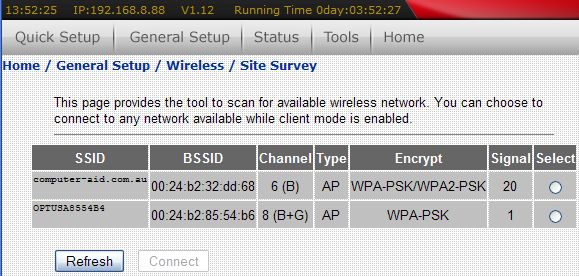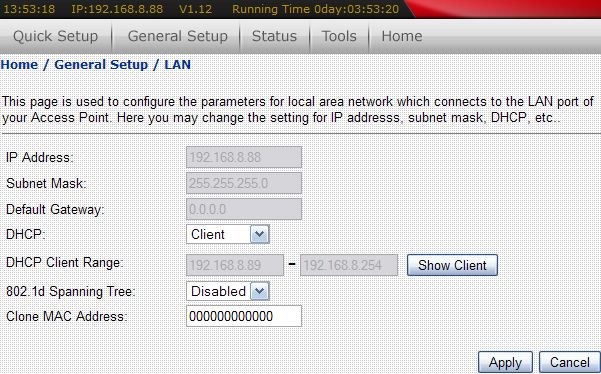I’m in the market for a cheap client-mode WiFi router, but information is quite scarce.
Looking at my local supplier, I try the very inexpensive TL-WR340G from TP-link… its almost the cheapest WiFi router I can get ($34), and it has WDS… so I figure it should work in client mode. I’ve had good experiences with TP-Link in the past, so this seems promising
Well, I tried, but it wouldn’t work in client mode, and using WDS meant I needed to change my main Netgear Access point to WEP encryption (Yuck!). Its otherwise a good device (3 year warranty!), so I repackage it to be on-sold to the next customer that needs one.
Next, I try the absolute cheapest WiFi router I can buy: an Edimax BR-6204WLG ($29).
Edimax is a relative newcomer to this market, so I don’t know how good its going to be, but given the price, its worth a try.
Initially, I have many problems establishing and maintaining a client-mode connection.
I then decide to update the Firmware (from 1.04 to 1.12). After the upgrade, I found that some Admin pages would have missing buttons…
Oops, this doesn’t look good… maybe I’ve ruined the router (the technical term is: bricked).
Well, after a few factory resets and a few minutes switched off, I finally had it running normally (phew!),
After some trial and error, I found the settings I needed in order to make it work the way I wanted (which allowed me to retire my Linksys router as well!).
So now, from my workshop, I can (once again) plug customer PCs into the ethernet port of a router, and I will be “wirelessly” connected to my main modem/router, and to the internet.
If you want to know how to configure a BR-6204WLG in client mode, then here are a few screenshots of what you need to change (just remember to first upgrade the firmware to at least V1.11):

This shows the main “home” page for the router. Note that the IP address is not the default (192.168.2.1)… the reason is that I changed it to fit with the my main router IP address (192.168.8.121). Also note that the main router has a DHCP address range of 192.168.8.1 – 192.168.8.99. Within the main router (a Netgear unit), I have reserved 192.168.8.88 for the Edimax router.

Select “General Setup”, and you will get this screen.

When you pick “wireless”, you get the main WiFi screen. This is where most of your configuration will occur.

Pick Basic settings, then select Client mode. Enter the SSID of your main router. Note: If you also want wireless computers to use the Edimax as a router (as well as you main router), then tick “Enable universal repeater mode”. I suggest don’t tick it unless you really need it. Click Apply, then go back to the main wireless screen.

Pick Security, then select the Encryption, Cipher, and passphrase key for your main router. Click Apply, then go back to the main wireless screen.
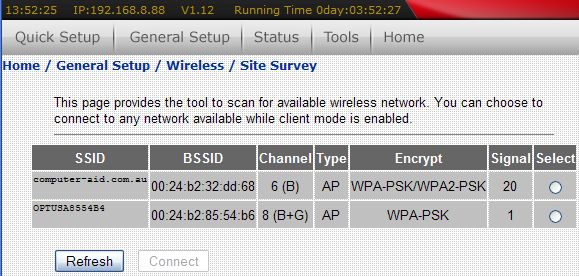
Now go to Site survey, click refresh, and the SSID of your main Router should appear in the list (in my case, its computer-aid.com.au). Click the select box next to the SSID of your main router, then click connect. You should get a “connect successfully” message. Click OK, then go back to the General Setup screen.
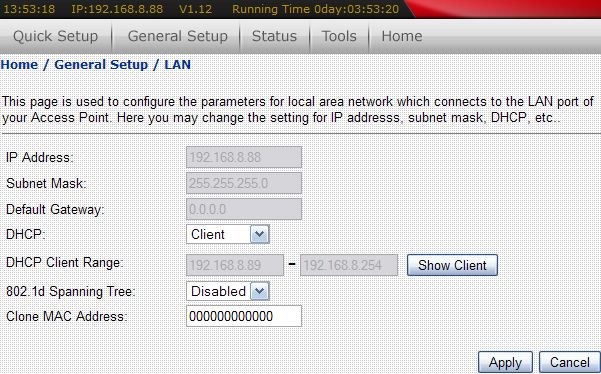
Click LAN, then change DHCP to “client”. This means that the 6204WLG will get its IP address from your main router… and if your main router has a reserved IP address for the 6204WLG, then you will be able to easily connect to it from anywhere on the network.
Now you just need to restart the Edimax Router, restart your PC, and everything should work well.