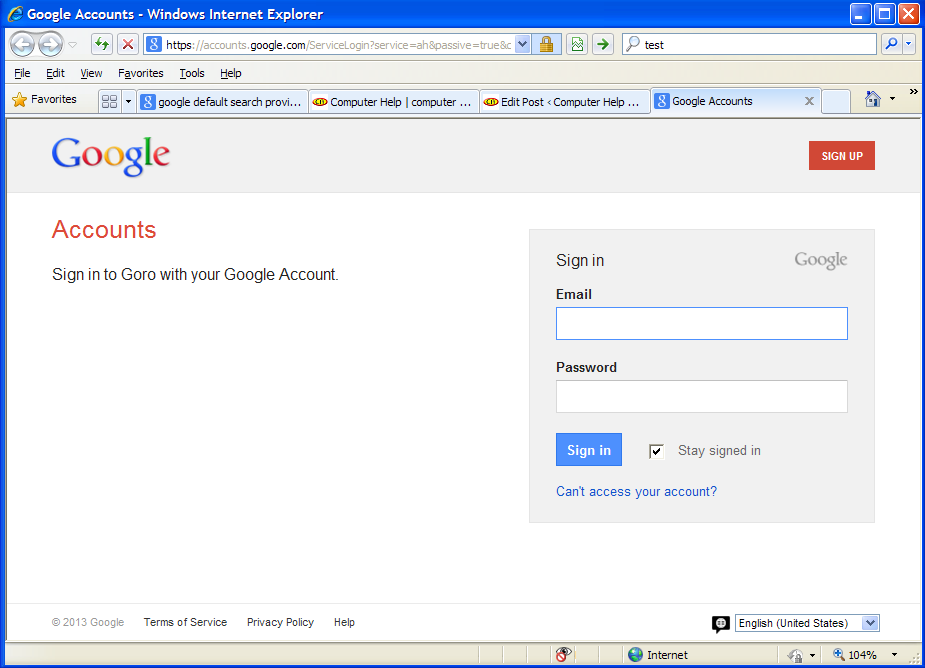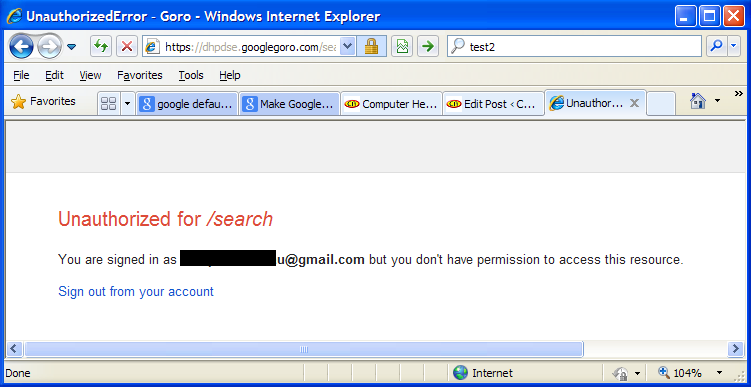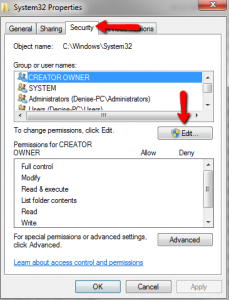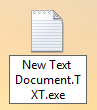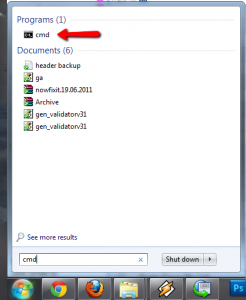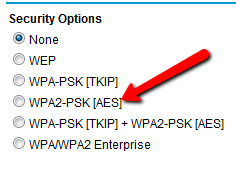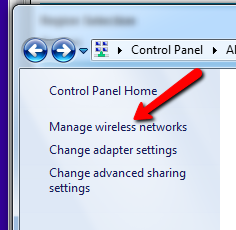Here in Australia, the processes of getting a divorce and sorting out the split of property, is supposed to be getting easier (for those of us who don’t want (or cannot afford) lawyer fees.
Having just ended a 2+ year process of getting a divorce & a consent order (property settlement), I can see that the scales are still weighted in favor of guiding people away from a DIY solution.
I persisted, and with a fair amount of digging, managed to do it on a minimal budget.
First the usual disclaimer:
- I’m not a lawyer, so don’t blame me if what worked in my specific situation doesn’t work for you.
- This only works if both parties are in agreement on the split. If there is no agreement, then lawyers are the only way to go (unfortunately).
In my case, my ex did start getting lawyers involved, assuming I would just agree to whatever they proposed. After strongly disagreeing with a very unfair (for me) series of proposals, she eventually realised that the best results for everyone was to actually talk to me, and come to a mutually agreeable solution.
By that stage, I had taken a gamble and actually filed for divorce in Brisbane. Once someone starts divorce proceedings, the other party cannot normally stop the divorce. The gamble was: once the divorce was final, there was then a 12 month time limit on completing the consent order. If she delayed, then someone was going to have a major inconvenience (eg she could be forced to pay half the mortgage, which I was now paying… but then she could also move back in and claim half the living area… or she could force a sale of the house, to resolve any outstanding equity in the house).
Getting a divorce is actually quite easy, but it should be done after a consent order.
In the end we decided that I would get the house (and a considerable mortgage), while she would get a large chunk of my superannuation.
They say you can do it yourself, but then you get strongly pushed to get legal advice at every turn.
I ignored the “suggestions” to get legal advice… I can be stubborn sometimes. But I also got free (but limited) advice from real lawyers at community centres on many occasions… they won’t do anything for you, but they can point you in the right direction.
In the end we kept our son out of the consent order (it removed many complications), and so we just split the household effects, the 2 cars, the super, and the house itself.
The wording of the actual consent order was mostly straightforward (I can write legal-sounding stuff without too much trouble).
But splitting the superannuation ended up being the biggest problem.
It turns out you must give the super funds involved, 30 days notice of how you are going to split the super, and if the wording of the split is not “correct” (ie it must not make sense to a normal human), then they (in this case, Australian Super) will reject it.
You must get the super fund to agree in writing that they do not object to the split (and send them a “form 6” so that they can legally disclose how much money is in the super fund), before you file the consent order to a magistrate.
In the end, these are the orders that were approved (I’m publishing them here, in the hope that they will help minimise frustration for someone else in a similar situation)
The main part goes like this:
CONSENT ORDERS
BY CONSENT IT IS ORDERED
- That the applicant will retain ownership, all interest and liabilities in the business “XYZ Widgets” and the respondent relinquishes any claims in relation thereto.
- That the applicant will retain the family home at 2 Divorce Court, Deception Cove, VIC 7654, (the Home), and will also be fully and solely responsible for any mortgages, debts and Lines Of Credit, related to the Home.
- That the respondent fully relinquishes the family home at 2 Divorce Court, Deception Cove, VIC 7654, (the Home) and all associated liabilities, and is obliged to sign any relevant documents relating to relinquishing ownership and refinancing of the Home, within 30 days of receiving said documents. If a signature cannot be obtained within 30 days, then the court will be authorised to sign on behalf of the respondent.
- That the respondent will retain the red 1965 Hyundai Getz 5 door hatch.
- That the applicant will retain the white 1966 Hyundai Getz 3 door hatch.
- That the respondent will retain all furniture, appliances, and any other goods that have already been removed from the family home at 2 Divorce Court, Deception Cove, VIC 7654.
- That the applicant will retain all furniture, appliances, and any other goods that are currently at the family home at 2 Divorce Court, Deception Cove, VIC 7654.
- That in accordance with section 90MT(1) ( b ) of the Family Law Act 1975, (the Act), whenever a splittable payment within the meaning of section 90ME of the Act becomes payable to or on behalf of Basil Bushy from his interest in his Australian Super Superannuation account, Sandy Beach Bushy is entitled to be paid (by the Trustee of Australian Super) the amount calculated in accordance with Part 6 of the Family Law (Superannuation) Regulations 2001, using a base amount of $25,000 and there is a corresponding reduction in the entitlement that Basil Bushy would have had but for these Orders.
The Superannuation Fund responsible for the split of funds will be Australian Super. The applicant currently has funds with Australian Super (account number 123456789). The respondent currently has funds with Australian Super (account number 987654321).
The operative time for order 8 is: 4 business days after the service of the final orders on the trustee.
Notice the weird wording of part 8 (which just means please transfer $25,000 from Basils super account, to the super account of Sandy Beach Bushy).
Also note that in part 3: the party thats giving up ownership of the house cannot stall or delay the transfer of house ownership by refusing to sign… as the court can now sign on behalf of the recalcitrant party.