As part of my process of moving from TheBat! to Thunderbird, I had some pop3 gmail accounts to setup in thunderbird.
 At first I just tried to copy the settings from TheBat!, but it didn’t seem to work.
At first I just tried to copy the settings from TheBat!, but it didn’t seem to work.
After a look at googles configuration help, I see that Thunderbird needs to use SSL for incoming emails. That was quick to fix.
Next, I thought I’d setup gmail for outgoing emails as well.
So I followed googles instructions for this (the main point is to use the “TLS if available” setting). It sounds simple enough, but it didn’t work.
Thunderbirds account settings are arranged a bit different to most other email clients… particularly when it comes to configuring outgoing connections.
Yes, most people will use their ISPs SMTP settings for outgoing emails, but I figure if I can I’ll use googles outgoing mail server if possible.
So, With Thunderbird, all outgoing SMTP connections are configured in one place (“outgoing server (SMTP)”).
Then, within each pop account settings, there is a section where you select the outgoing server from the list that you created previously… It feels backwards to me, but then not many people setup their email client with 6 different email accounts.
Anyway, after some quick experimenting, I find that I just need to make the outgoing gmail settings use SSL and port 465.

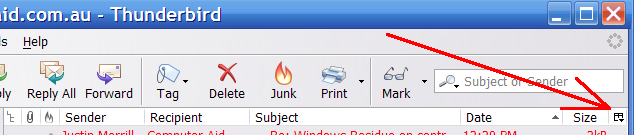 Click on the small box in the top right hand corner of the window (the one with a tiny square and a tiny black triangle), and tick: size, recipient. untick: starred, read.
Click on the small box in the top right hand corner of the window (the one with a tiny square and a tiny black triangle), and tick: size, recipient. untick: starred, read. At first I just tried to copy the settings from TheBat!, but it didn’t seem to work.
At first I just tried to copy the settings from TheBat!, but it didn’t seem to work.