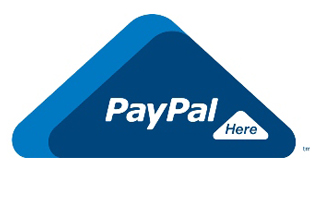I recently got 2 samsung i9506 (S4 galaxy) phones
i’ve had such a bad experience with lollipop battery life, that I went back to using kitkat
But now that I have 2 identical phones, I decided to compare kitkat with the latest android: Marshmallow
Although the phones were not setup identically, I did give Marshmallow some big advantages as follows:
KitKat phone:
- running standard Samsung kitkat 4.4.2
- uses my current SIM card, used as a normal phone
- I rooted, & disabled as much Samsung bloatware as possible
- Running GSam battery monitor
- Connected to WiFi
- Max screen brightness
- Fully charged
- about 5 different gmail accounts activated, with notifications active
- various other accounts setup (eg trello, firefox, etc)
Marshmallow:
- Running AOSP Cyanogenmod (from sometime in May 2016)… IE a bare-bones android with no bloatware
- no SIM card
- GSam battery monitor
- Connected to WiFi
- max screen brightness
- Fully charged
- Only 1 gmail account
Now, since I use my phone a lot, what concerns me the most, is the battery drain while the screen is on, & I’m active browsing, reading emails, & playing some trivial games like hill climb racing.
So I used both phones, side-by-side, and spent about 30 minutes on various activities… the same stuff on both phones, side-by-side.
I then went into GSam, & looked at the battery “rate of change” chart, to see how efficient each android was…
Surprisingly (and disappointingly), I found that MM would drain at around 35% to 40% per hour… ie it would go flat in under 3 hours of constant use.
Given that KitKat was also powering a 4G SIM card, it should have been worse… but it drained the battery at around 20% – 25% per hour… ie it would go flat in around 4 – 5 hours.
Just to be sure, I swapped the batteries, & did the test again… & got the same results… so I’ve ruled out any differences in batteries.
As a result, I can guess that both Lollipop & Marshmallow have some major flaw, or an inefficient OS design.
As such, there is no way I will be moving away from Kitkat anytime soon.
The only reason I would recommend MarshMallow, is for those who only use their phone for 2 or 3 minutes per day, as MarshMallows “doze” mode means the battery barely drains while the phone has the display off.
YMMV (Your mileage may vary)