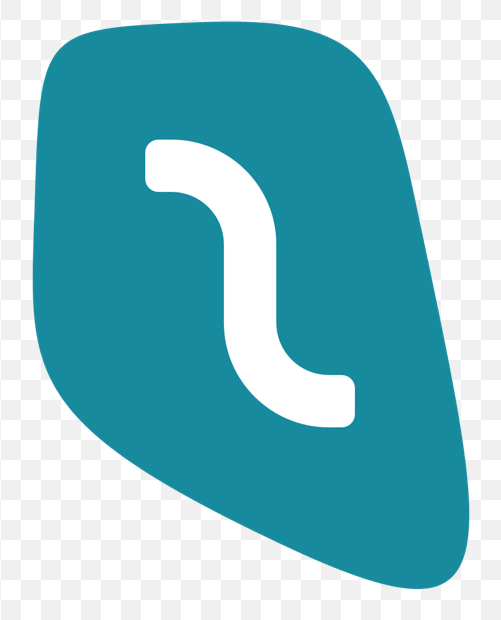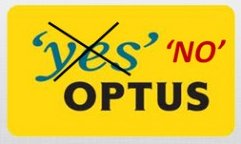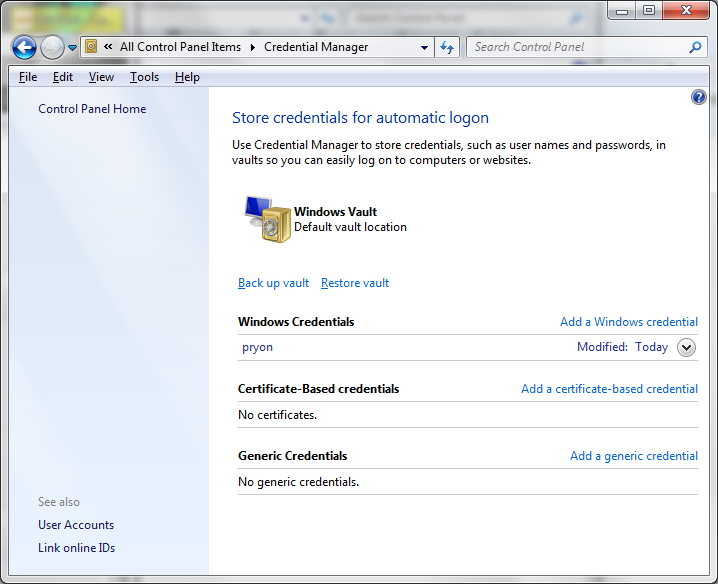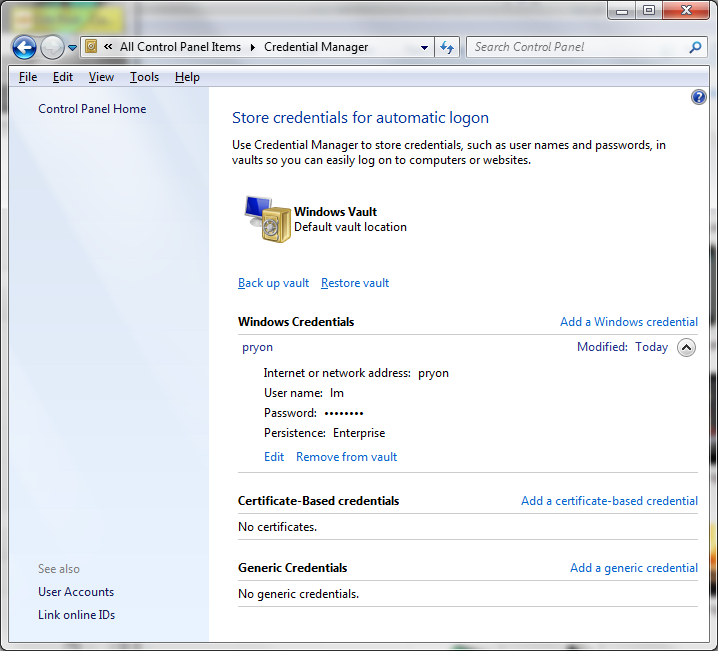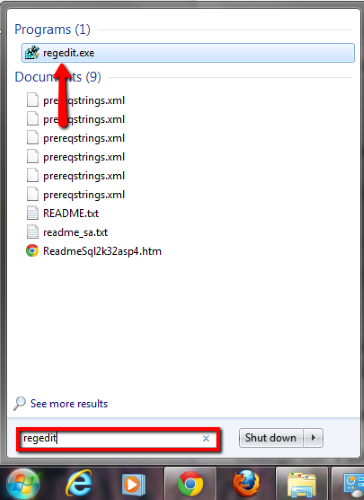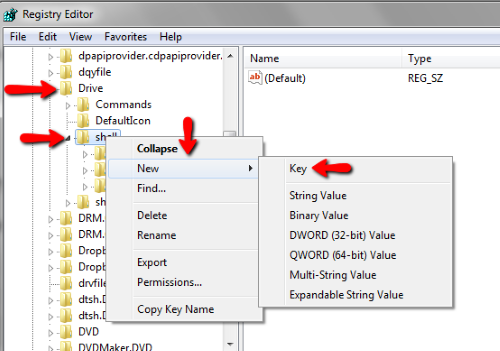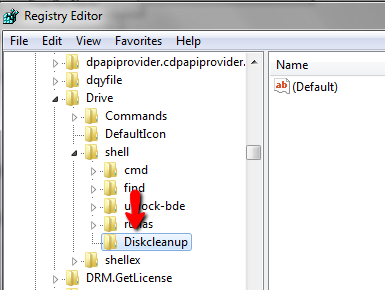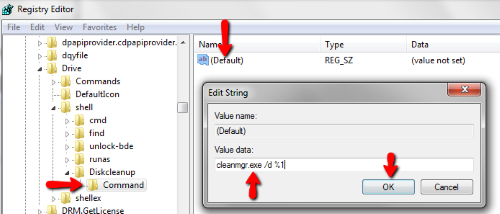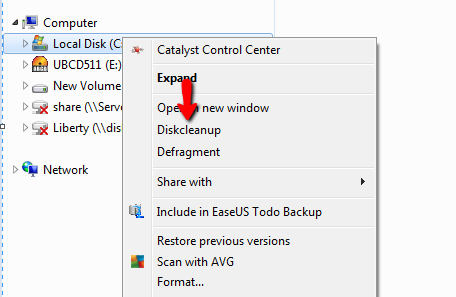About 5 months ago, after having many dropouts with NordVPN, I eventually decided to switch to another VPN provider
I liked the idea of Wireguard, & found good reviews Surfshark, plus they had a reasonable price, so I jumped in & got a 12 month subscription
After 5 months of smooth operation, I suddenly get an email from Surfshark, saying: Your account is blocked
I checked my main PC, & sure enough, Surfshark is off, & I cannot login to my Surfshark online account
I only use Surfshark on 1 windows PC (I did use it on an android TV box briefly), I don’t transfer large amounts of data & I obviously don’t do dodgy stuff like spam, malware/viruses, etc. Plus with the advent of streaming services, I don’t even download movies & TV series anymore
I also keep my Surfshark account details secure (via Keepass (a very secure password safe)) & I don’t share them with anyone… plus my Surfshark account is also secured with a 2FA code using an authenticator app
So its safe to say nobody else could be using my Surfshark account
In case my email has been compromised, I checked haveibeenpwned.com , but I find nothing of consequence (Zynga & Epik)
So now I’m left with just 1 option: contact Surfshark support & ask for help
To their credit, they responded within 24 hours, but I just got a boilerplate response:
Your account was blocked due to violating our Fair Usage Policy, which you agreed to when purchasing a plan with us. Due to this, we will not be able to unblock your account or provide further support
Now I’m >>>sure<<< I didn’t violate any Fair Usage Policy
So there must be something else going on … but given that Surfshark, rightly, do not keep any transaction logs, then I doubt this can be fixed, & I’m at the mercy of their “Fair Use” algorithm, which, in my view, has incorrectly flagged me as abusing the Surfshark VPN system, & effectively stolen 7 months of VPN subscription
So my search for a VPN provider continues… for now, I’ll probably go back to using NordVPN
For anyone considering using Surfshark, take note of my experience, and make your decision accordingly