How to Delete Protected System Files in Windows 7
In my role as an IT services technician, I find that on occasion you may wish to delete system files that are protected by Windows (such as those in your WinodwsSystem32 folder), and you receive following error message – ‘You do not have permission to perform this action’. In order to manage the particular System File you will need to obtain ownership of it and assign yourself the ability to modify or delete the files.
Resolution
In Windows Explorer, navigate to the folder that contains the files you wish to delete, right-click on it and select Properties from the drop down list.
The Properties dialog box opens. Click on the Security tab and then select the Advanced button.
Click on the Owner tab. Currently the name for Current Owner is Trusted Installer. To change the Owner, click the Edit button. Select the account you would like to change the Owner to which would normally be your account or the Administrator account. Tick the checkbox – Replace owner on subcontainers and objects if you want to delete more than one file in the folder. Click OK to continue
The Current Owner should be the account you selected.
Click OK until you have exited out of System32 properties dialog box and returned to the Windows Explorer screen. Right click on the System32 folder and open the Properties dialog box. Navigate to the Security tab and select the Edit button.
Click on the Username in the list you want to edit the permissions for, which should be the same as the Current Owner (in our case, Administrators account) of the folder. Tick the box to allow Full Control and click OK to continue. Select OK again to return to Windows Explorer.
You should now be able to delete those files or folders without any further issues. For more technical help in Sydney, you can visit my website here.





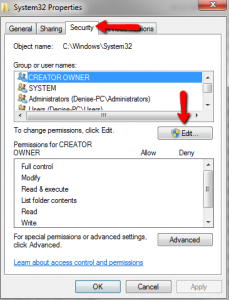

That is really interesting, You are an overly professional blogger.
I have joined your feed and look forward to looking for extra of your magnificent
post. Also, I have shared your web site in my social networks