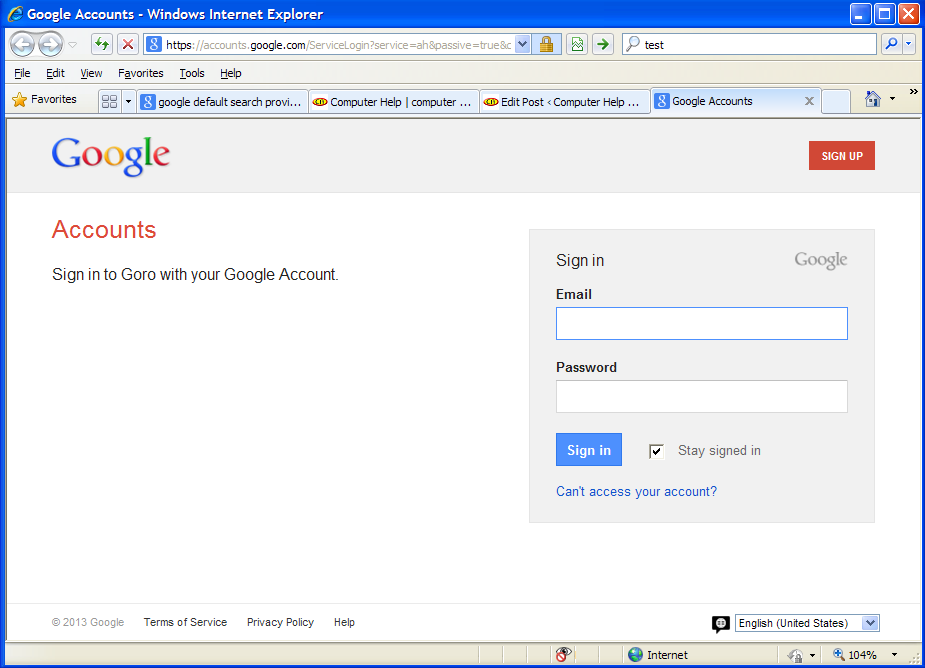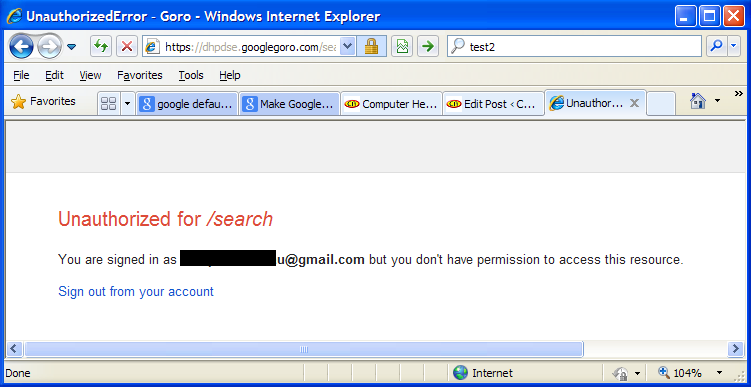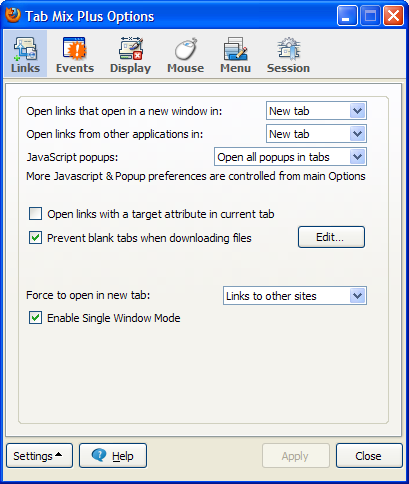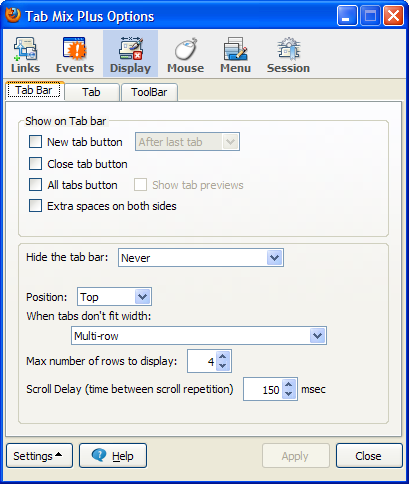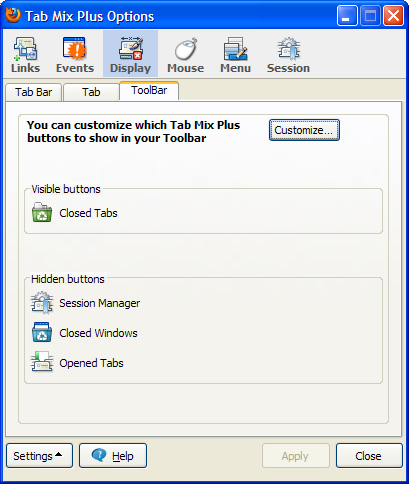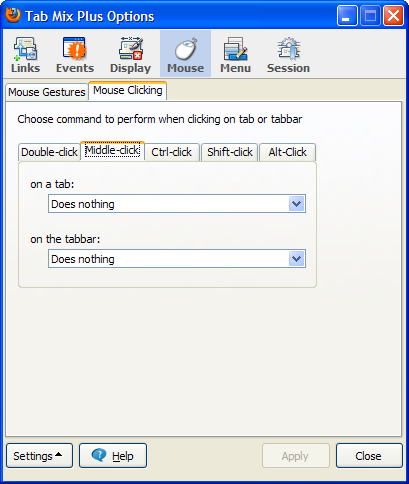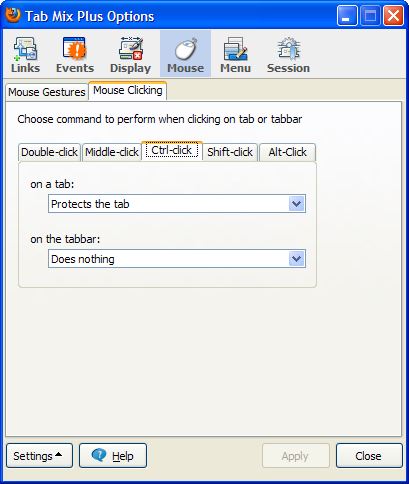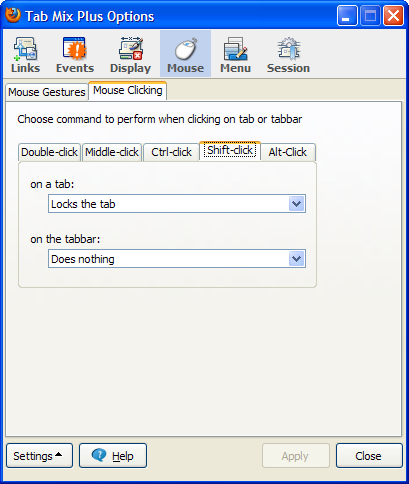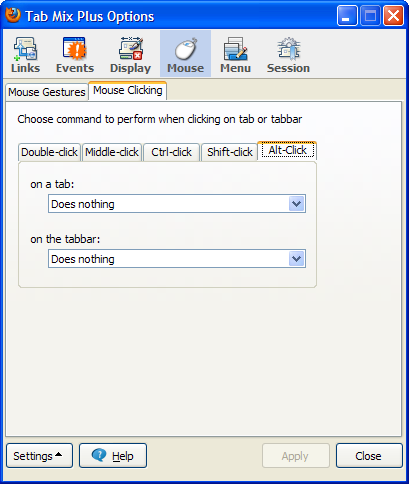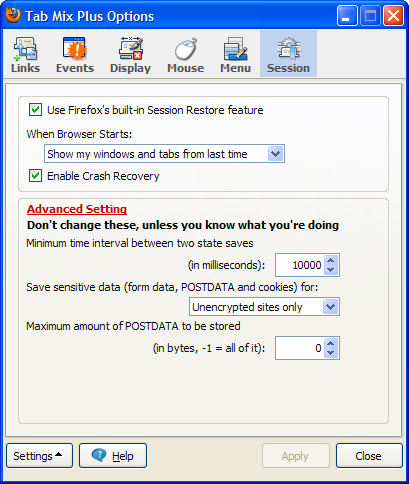I’ve been setting up a few old computers with new installs of XP.
The biggest issue with using internet explorer 8 at the moment is that if you reside outside the USA, microsoft will not let you select google as a default search provider.
The next step is to do a google search for:
google default search provider
And the top item is:
http://www.google.com/homepage/search/
Ie: google “seems” helpful enough to do what Microsoft refuses to do.
But there is a problem:
You go to the page, click on the button that says: “make google my search provider”, then go through the steps to complete the action.
You now feel warm and fuzzy, because the search box at the top right says google…
But when you try to search, you get:
At first glance, I thought I made a mistake, but a closer look shows that Goro is actually part of Google.
So now I’m thinking: did Google somehow stuff up their attempt to change the default search provider away from Bing?
Or is Google trying to force people to switch to a google account?
I tried to login to my google account, and the search provider box then gives me:
So its now obvious that google have shot themselves in the foot (and Microsoft can breath a tiny sigh of relief… with the unfolding disaster otherwise know as Windows 8, Microsoft need all the help they can get!).
So what do I do? IE8 (as far as I can see) no longer allows you to manually setup your own search provider by entering the appropriate URL… so thats no longer an option.
The eventual (ugly) solution is:
Go to control panel, and temporarily change your “Regional and Language Options” in Control panel… from English (Australia) to English (Untied States 🙂 ) . Then, when you tell IE8 that you want to find more providers, you are given a much wider choice, including Google.
Its starting to feel like Google is getting too big, and are heading down the same path as Microsoft… Lots of big plans, but forgetting to take enough care to dot the “i” and cross the “t”